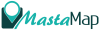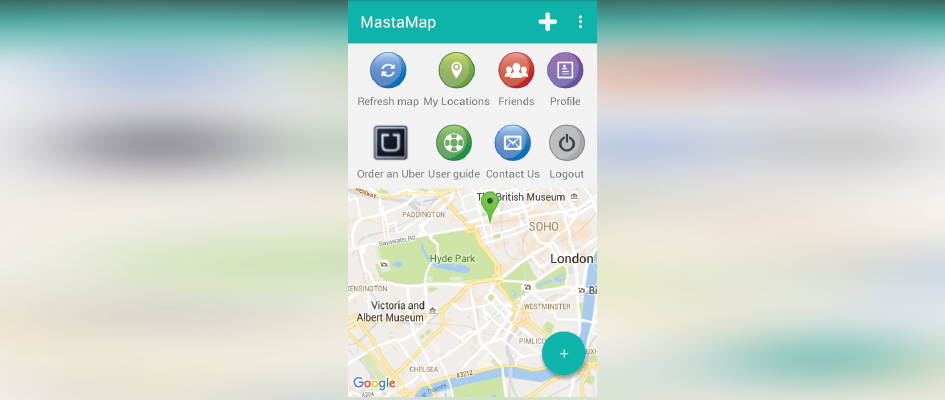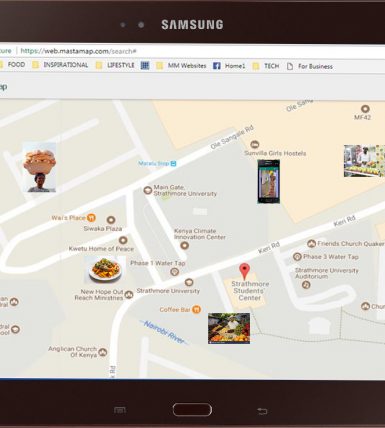MastaMap Android app – Guidebook & Tips
MastaMap
MASTAMAP is an app that helps you Search, Create, Share, & Save locations, no matter where you are in the world. You can also use the MastaMap app to send Instant Messages and, call an Uber.
MastaMap android app uses GPS (or if you are using the web version on your PC or Laptop, allow MastaMap to access your current location). Once MastaMap pinpoints your location, choose a location name and Save this to your address book. You can also Share the link and your friends can then view this link without having to log on to MastaMap. Simple! No more complicated directions, time spent searching for a street or building in local or foreign lands, no more trying to work out long winded directions such as, walk past the yellow post office, turn right, then head north until you see a green pharmacy at the end of the junction. MastaMap cuts this all out. You simply create a location code from where ever you are then Share or Save this in to your ‘My Locations’ folder. And, in the words of Steve Jobs, “… there’s one more thing” You can also order an Uber ride straight from MastaMap! So, download MastaMap from Google Play.
User Guide & Tips 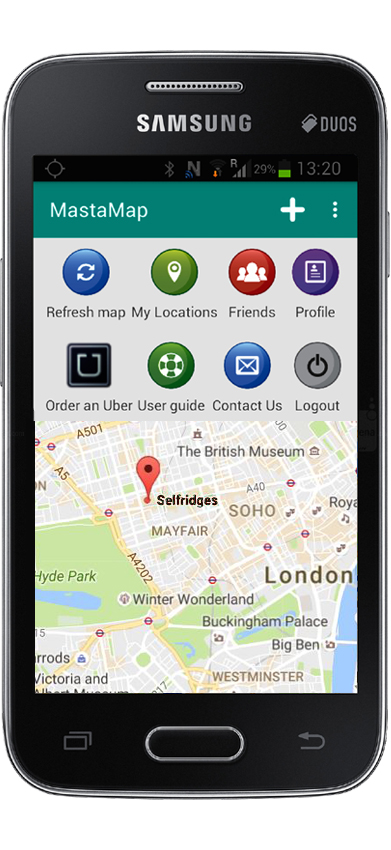
Menu Bar – The icons in this photo can be found under the Menu bar (the 3 little dots on the right of the plus (+) icon))
- Plus (+) icon (How to create a location code) Click the (+) icon to generate/create your location code. You can also include a short description or any other information (this is optional), then press Next. Location confirmed, press Ok and click Next. You will see a red balloon marking your current location. Click Next. System will start to generate a code. Confirmation of your code message, click Ok. You can then click Save or, Save & Share your location code(s) with friends and then press Finish. Your location code is now saved under the ‘My Locations’ folder (think if this as your personal address book).
- Refresh Map icon – Simply click this to refresh your screen/get back to your original position.
- My Locations icon – This folder is where the locations you Save (Saved by Me) or those shared with you by friends (Shared Locations), are saved. Once you generate location codes, you can also share them with friends using Facebook, Google+, Twitter, email or more. The choice is yours.
- Friends icon – In here, you can ‘Find Friends‘ i.e. if your friend has already downloaded the MastaMap app, then find them using their name or email. Why not invite your friends to download MastaMap. Simple share a location code with them, an email will be sent to them and will include a link to download MastaMap.
- Message a Friend – In the Friends icon, you can send instant messages to your MastaMap friends (perhaps to inform them you are on your way, where you are seated in a restaurant or where you have pitched your tent at a festival). These instant messages will delete themselves once read.
- Search for Location Codes – Once you have saved location codes & Names, you can search for them by going into menu and then clicking ‘Search for a MastaMap code’ option. Enter your Location Name in the Search field which uses Predictive text for your convenience.
- Profile – Create your personal profile upon registration or update it with new details later.
- Uber – Order an Uber ride straight from MastaMap and it will pin your current location when the Uber app opens. If you have a destination code, search for it under the Search for a MastaMap Code found in the Menu tab. Tip: If your destination is saved in MastaMap, search for it first then order an Uber ride. This way, Uber will have your current and destination positions when the Uber app opens via MastaMap.
- User Guide – Click this to review the directory /user guide capturing the popular MastaMap icons.
- Contact Us – Feel free to drop us a line. We love hearing from MastaMap Users. Feel free to share location codes and photos of public places and we can share these on our blog, Facebook or, Instagram pages.
- Saving shared locations – When you are sent location codes by friends and you Save them, these can be found in ‘My Locations’ folder under the ‘Shared Locations’ tab.
- UBER Users – If you are an Uber user then you will like the MastaMap app. Check out our ‘Ride there with Uber’ button. So, whether you are in London, New York, Lagos or Nairobi, Click the ‘Ride there with Uber’ button and your current location will be preset as your pickup location when you seamlessly transition to the Uber app.
Download MastaMap app from Google Play – Click HERE
Return back to the MastaMap home page – Click HERE